Changing logo and brand color
In brief
- To edit the organization's logo and brand color, click on your name at the bottom left → Organization settings → Edit branding.
- If your organization has access to multiple teams (available on Knowly's Enterprise tier), each team can have a separate brand (logo + color). To edit a specific team's brand, click on Team settings → Edit branding.
Step by step: Change the organization's logo and color
Click on your name at the bottom left. Choose Organization settings.

Click on Edit branding.

Here, you can now change the organization's logo and brand color, as well as adjust the size of the logo in email notifications sent from learning journeys in the organization.

Tip for setting the correct brand color if you do not have access to the exact color code: Use the eyedropper tool in your browser's color editor and select the color from a point in your logo.
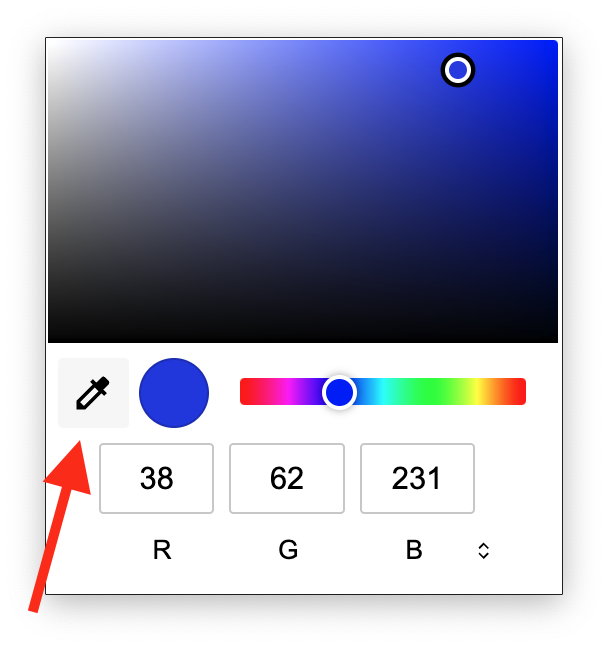
Change logo and color for a specific team
Note: Multiple teams are only available on Knowly's Enterprise level. Do not hesitate to contact us for more information.
Select the team where you want to change the logo and/or color, and then go to Team settings. Follow the same procedure as described above.

.png)