Visibility before an activity is sent: Hidden or locked
In this article, we clarify how an activity that has not yet been sent or published looks in Knowly for your participants.
In short
- If you choose Display a locked activity, participants will see the activity's name in the learning journey, but they won't be able to open it until the scheduled date for sending or publishing.
- If you choose Hide activity, participants won't see the activity in the learning journey at all until it has been sent or published.
Here's how it looks
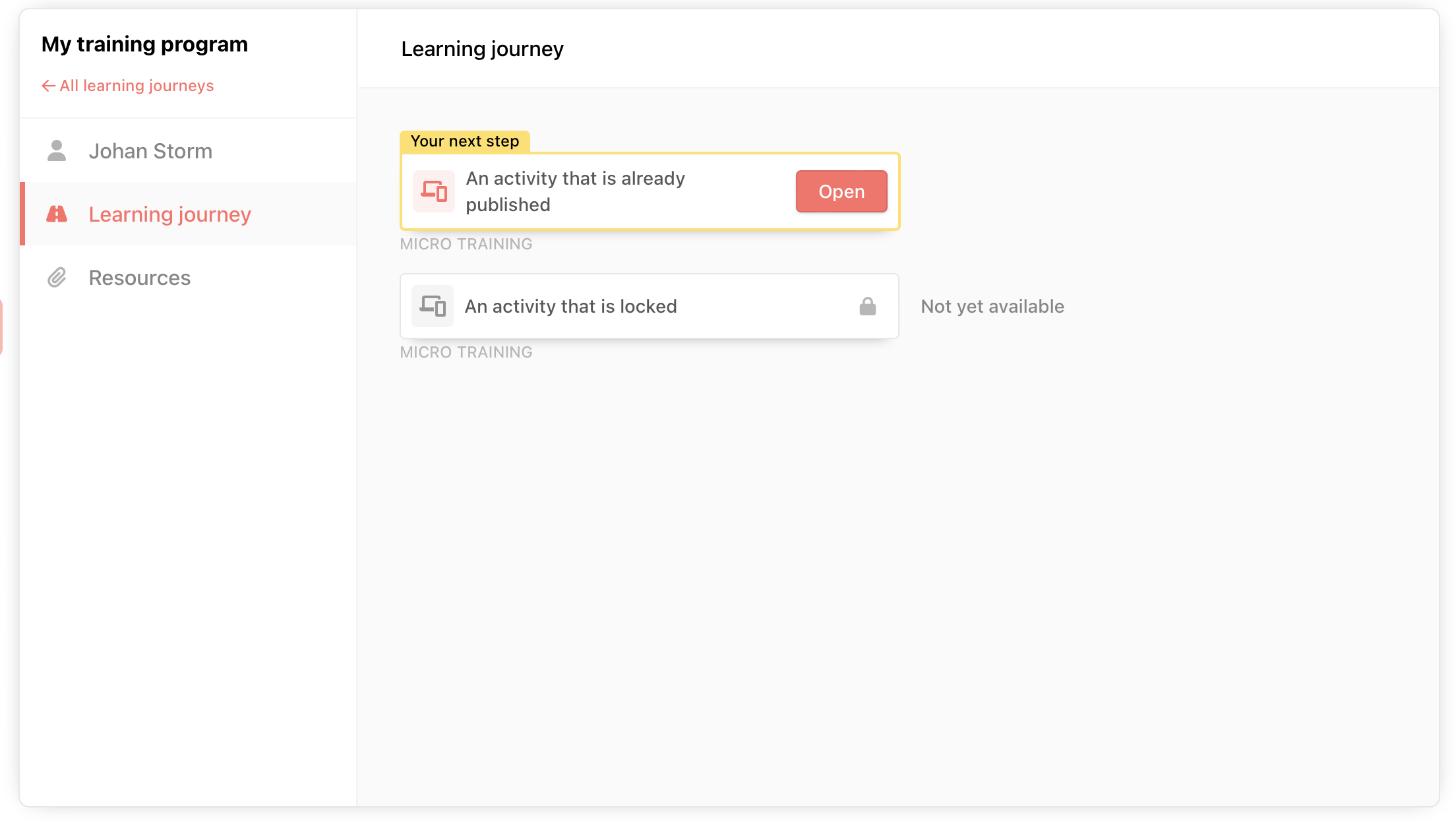
How to display a locked activity
By default, activities in Knowly are hidden before they are sent. If you want an activity to be displayed in a locked format instead, you can do so in two ways.
- When scheduling in the invitation, you can choose the option Display a locked activity.

- If you press the options arrow on the right side of an activity in your learning journey, you can switch the visibility toggle to Visible.
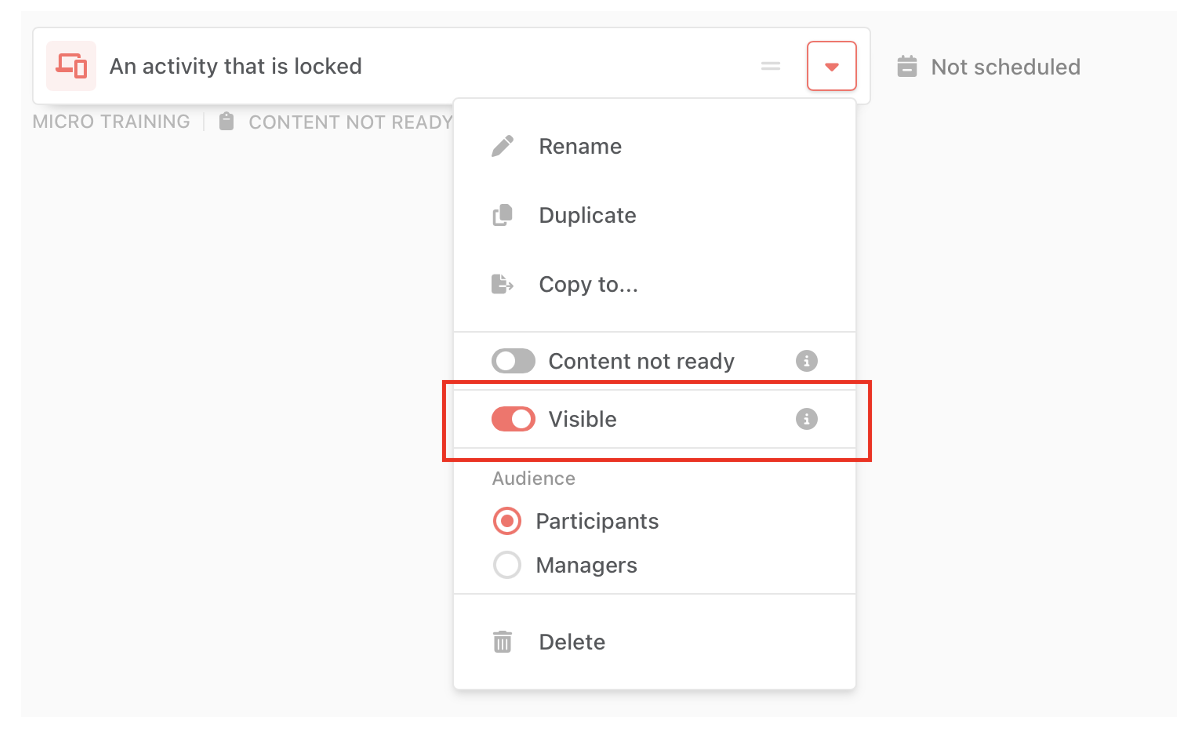
.png)