How to create individual learning journeys
Step by step for how to create individual learning journeys
1. Start by creating a new learning journey. Make sure to choose learning journey 2.0.

2. On an individual learning journey, you will first see a field that says "anchor". The anchor is the starting point we plan all scheduling for an individual learning journey. Start by renaming your anchor day to a proper name (depending on what type of learning journey you are building). In this case, we are doing an onboarding, so we rename it to "First day at work".
 3. Now it's time to build our learning journey. In our onboarding example, we want our new employees to have a welcoming activity the day after their first day. Therefore, we added a micro-training called "Welcome to your new job". When you are ready with the content of the activity, press "schedule".
3. Now it's time to build our learning journey. In our onboarding example, we want our new employees to have a welcoming activity the day after their first day. Therefore, we added a micro-training called "Welcome to your new job". When you are ready with the content of the activity, press "schedule".
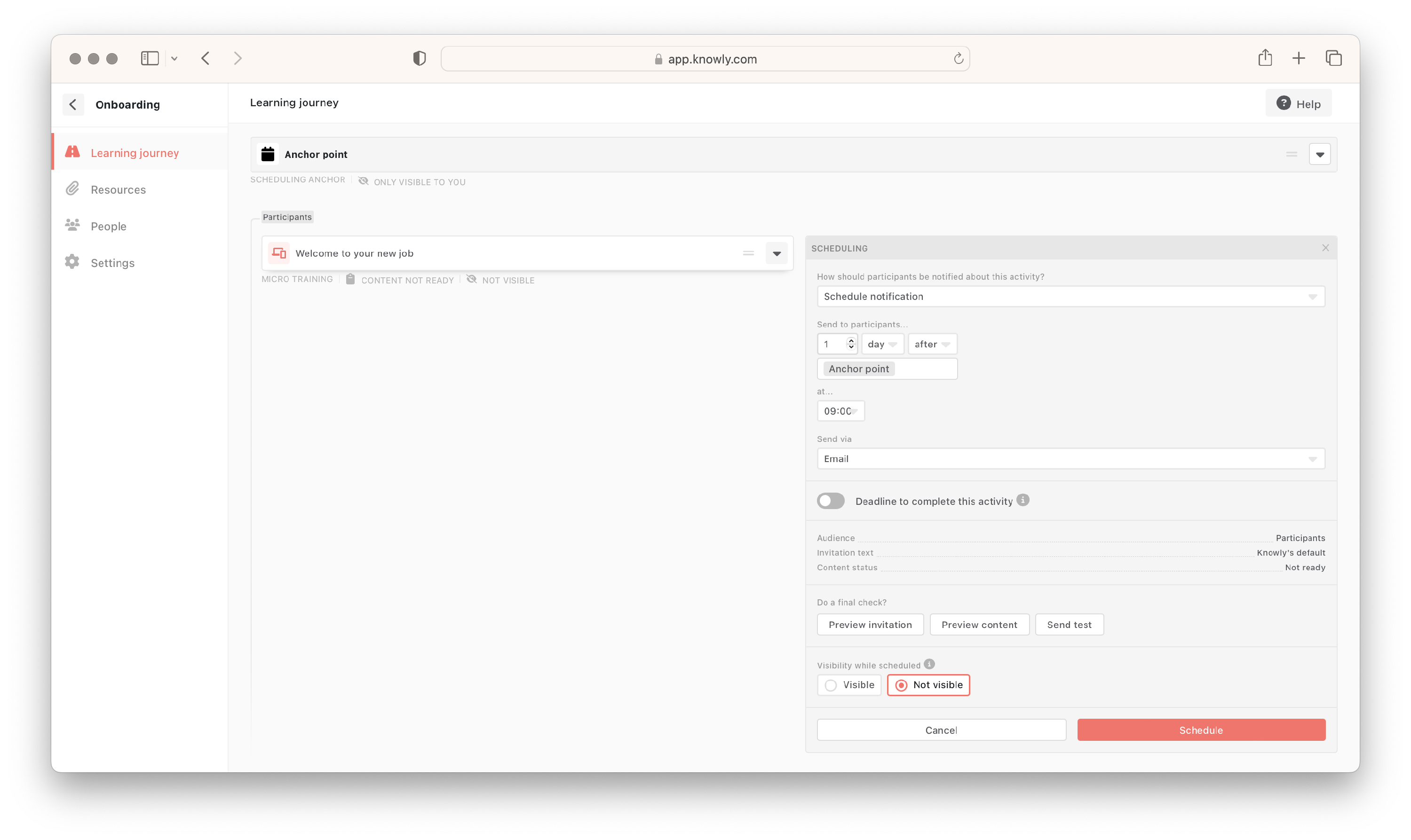
Make sure you always 1) create and 2) schedule all activities in your learning journey before adding your employee. If you add activities to the learning journey after adding your new employee, they will not receive the activities added later.
4. Now it's time to add our new employee. In this case, it's Michel who will start working with us. To add Michel, we click on "people". Then we click on "add one by one".
 5. Here we add our new employee's (Michel) contact information and specify the date he will start working with us. He will begin working with us on March 1st, so we select March 1st. Then click on "add".
5. Here we add our new employee's (Michel) contact information and specify the date he will start working with us. He will begin working with us on March 1st, so we select March 1st. Then click on "add".
 6. Now we're done! Michel is registered in our onboarding and will receive his welcome activity (the micro-training "Welcome to your new job") on March 2nd, i.e., 1 day after his first day at his new job.
6. Now we're done! Michel is registered in our onboarding and will receive his welcome activity (the micro-training "Welcome to your new job") on March 2nd, i.e., 1 day after his first day at his new job.
.png)